Help / Reports
FlexiQuiz provides 2 ways to create and access reports for your tests and users:
- Through the Analyze menu of your quiz: provides 3 types of report which are specific to the selected quiz
- Through the main reports menu: provides 4 types of report which are across all users and quizzes
Analyze screen
The analyze screen provides the following basic key measures of your selected quiz:
- Date published
- Total respondents
- Total email invites
- Total assigned users
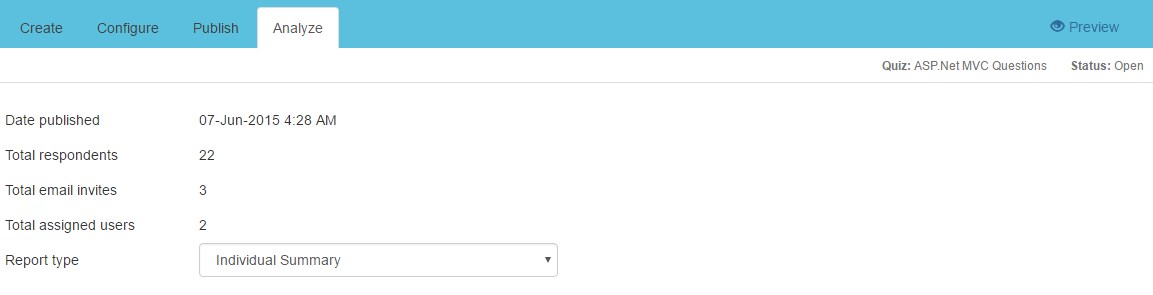
On the analyze screen there are 3 report types to choose from:
- Individual Summary: list of all submitted quizzes including name and grade, more detail ..
- Individual Responses: view individual quiz for each respondent with all questions and responses provided, more detail ..
- Response Summary: summary of total responses by option for each question within your quiz, more detail ..
Reports screen
The reports screen can be accessed through the Reports item in the top menu.
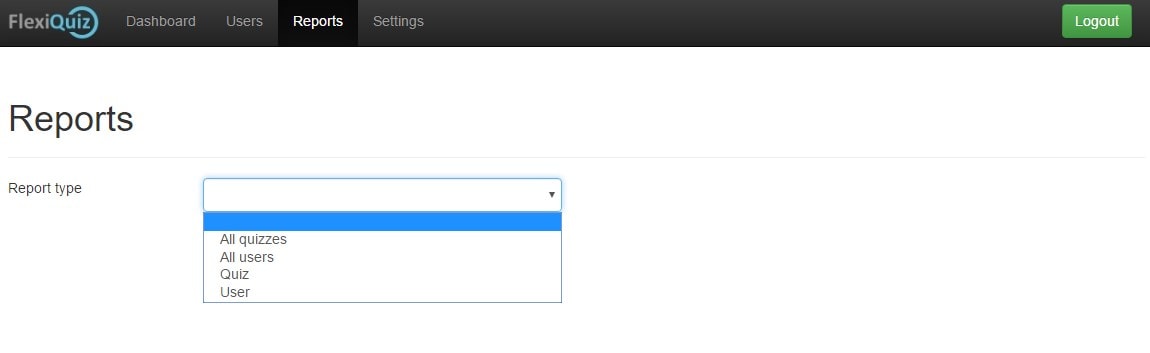
On the reports screen there are 4 report types to choose from:
- All quizzes: list of all you quizzes with key details and average scores
- All users: list of all users with a summary of how many quizzes the have been assigned and completed
- Quiz: select a quiz to view summary details for each assigned user
- User: select a user to view details of each assigned quiz
Back








