Reports - Individual Responses
The individual responses report allows you to view all questions and responses for each submitted quiz. The following basic details are shown at the top of each report:
- Date submitted: the date and time the quiz was submitted by the respondent
- Name: the full name of the respondent, this is only displayed if the respondent registered for the quiz or was an assigned user
- Email: only displayed if respondent was registered, emailed a link or was an assigned user
- Score: the points scored against the total available points. Also, the score is shown as a percentage of the total. (Only shown if set in the Configure -> Results page)
- Grade: the grade the respondent achieved. (Only shown if set in the Configure -> Results page)
- Pass: shows if the respondent passed the quiz. (Only shown if set in the Configure -> Results page)
- Duration: the total time take to complete the Quiz. (Only shown if set in the Configure -> Results page)
Note: the Score, Grade and Pass fields are not changed if you update the quiz after it has been submitted by the respondent.
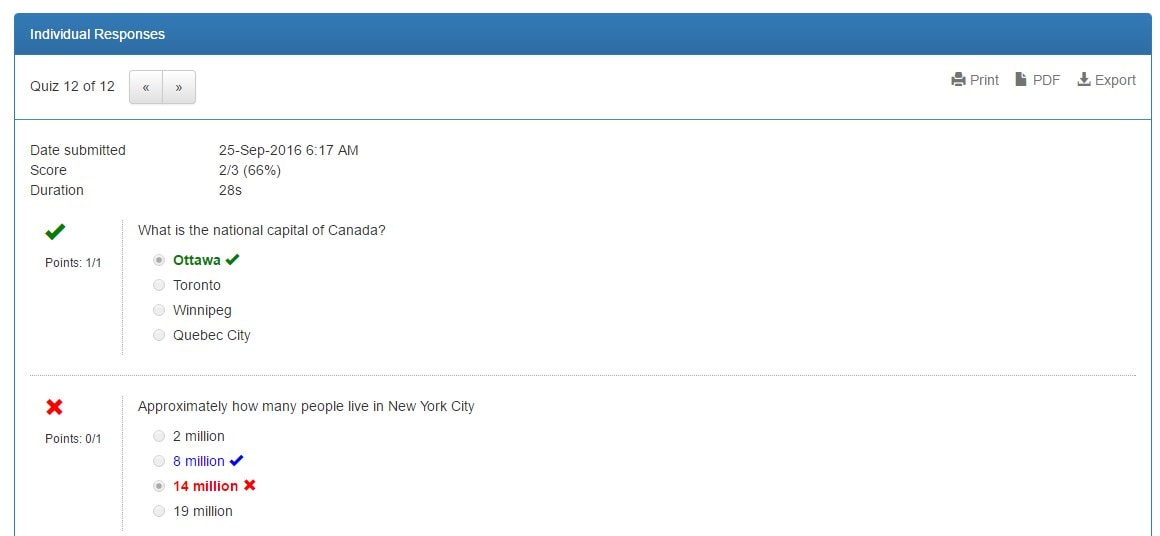
You can navigate between the submitted sets of responses by using the arrow buttons in the top left menu. Also, on the top right of the individual responses report there is 3 menu options:
- Print: prints a copy of the questions and responses for all submitted quizzes
- PDF: creates a PDF copy of the questions and responses for all submitted quizzes
- Export: creates an Excel file which contains all submitted questions and responses across the quiz
Back








