Reports - Individual Summary
The individual summary report provides an overview for each submitted instance of your quiz. The following fields are displayed on the report:
- First name: only displayed if the respondent registered for the quiz or was an assigned user
- Surname: only displayed if the respondent registered for the quiz or was an assigned user
- Email: only displayed if the respondent was registered, emailed a link or was an assigned user
- Date submitted: the date and time the quiz was submitted by the respondent
- Score: the points scored against the total available points. Also, the score is shown as a percentage of the total
- Grade: the grade the respondent achieved
- Pass: shows a tick if the respondent passed the quiz
Note: the Score, Grade and Pass fields are not changed if you update the quiz after it has been submitted by the respondent.
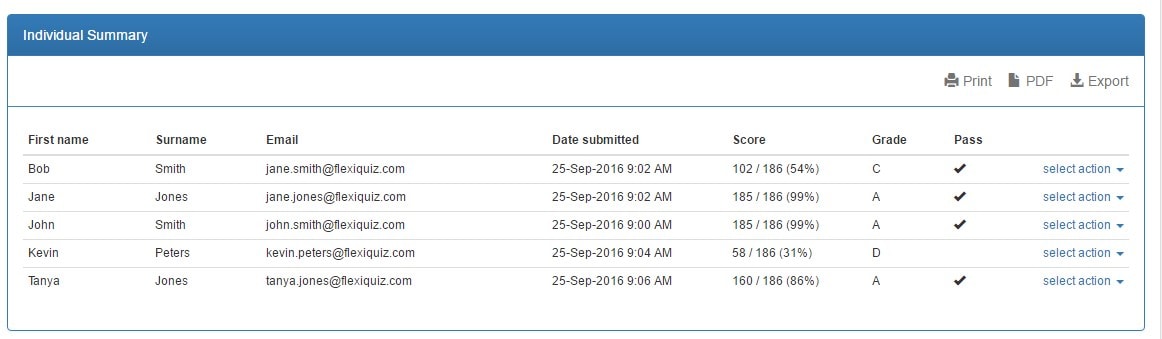
On the top of the individual summary report there is 3 menu options:
- Print: prints a copy of the report
- PDF: creates a PDF copy of the report
- Export: creates copy of the report as a CSV file which can then be opened in Excel
Next to each row there is a menu called select action which provides the following options:
- view: displays a popup showing all questions and selected answers
- edit: allows you to change respondent details and score
- delete: allows you to delete the responses for the selected respondent
Back








