How to create a quiz - Configure
Configuration of your quiz is separated into 3 main sections
- General
- Gradings
- Results
General settings
There are multiple general options you can set to customise your quiz:
- Quiz name: Set a quiz name to identify your quiz
- Display quiz name: Select if the quiz name is displayed to respondents when taking the quiz
- Display logo: Upload your shool, university or company logo to be displayed to respondents when taking you quiz
- Display page titles: Set if individual page titles are shown during you quiz
- Allow save and continue later: If set respondents can save all responses and return to complete the quiz
- Time limit: Set a time limit for respondents to complete your quiz
- Maximum quiz attempts: Set if respondents can retake the quiz and the maximum number of times
- Redirect on quiz completion: Set where the respondent will be redirected to after completing the quiz
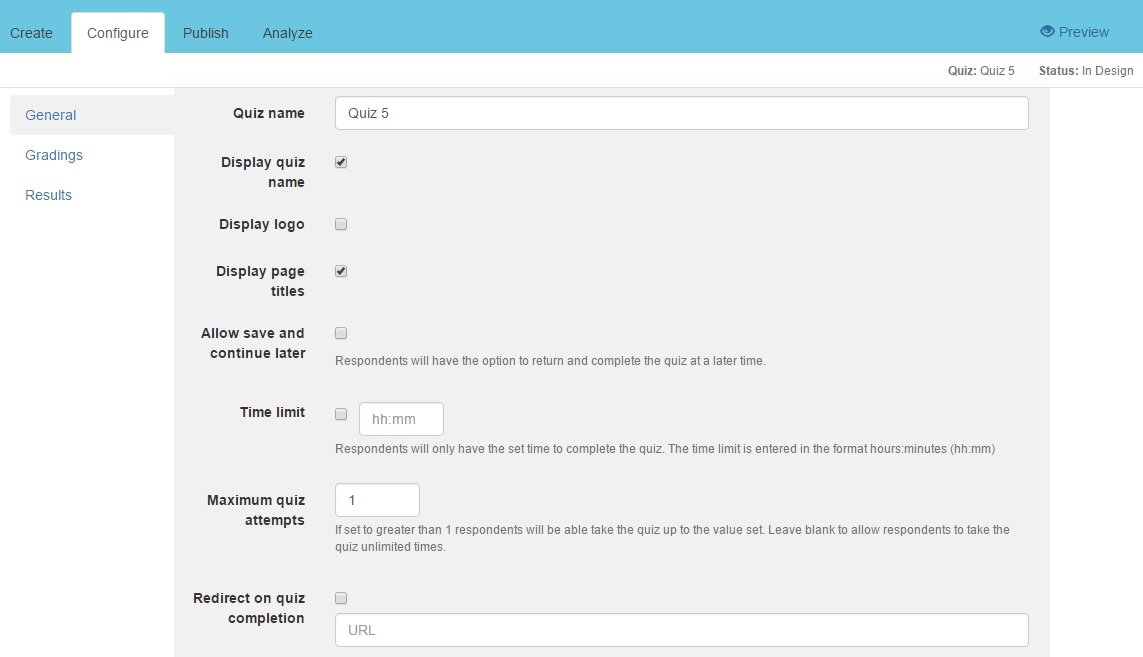
Gradings
Add or remove grades and set indivual text and a minimum percentage for each. Use the checkboxes to set which grades are counted as a pass.
Grades are calcuated as the sum of the total points from all correctly answered questions divided by the total of all points for all questions.
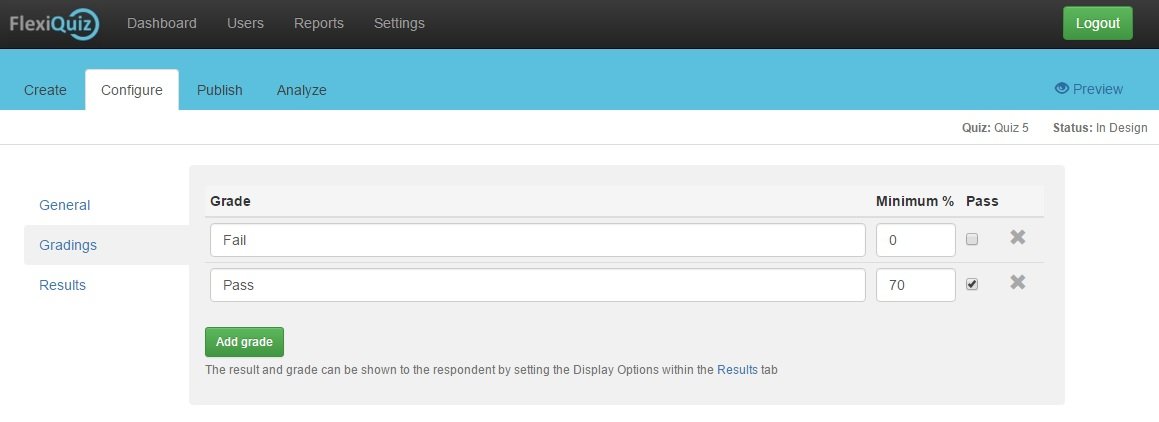
Results
If you select to show a results page to your respondents, there are muliple options to set content of the page:
- Result
- Grade
- Points score
- Percentage score
- Duration
- Show question feedback
- Highlight correct answers
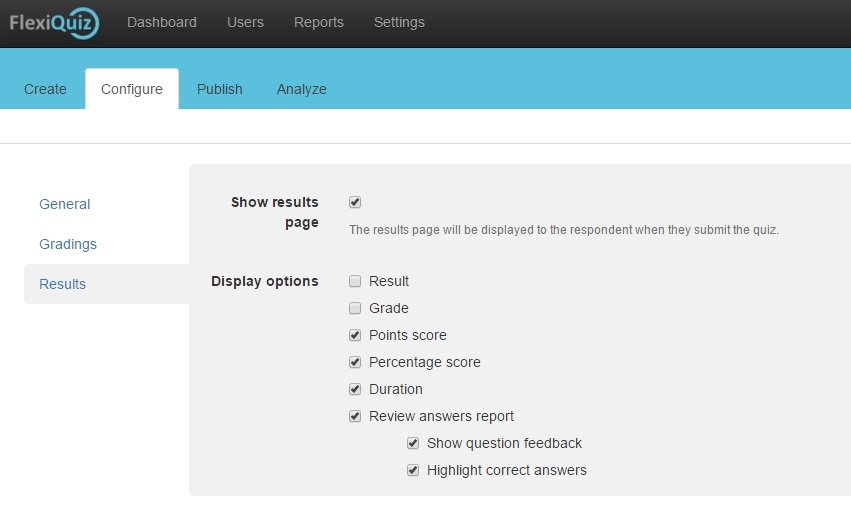
Previous Next








