How to create a quiz - Question builder
To build your quiz start by adding either questions, text or images using the Add item button.
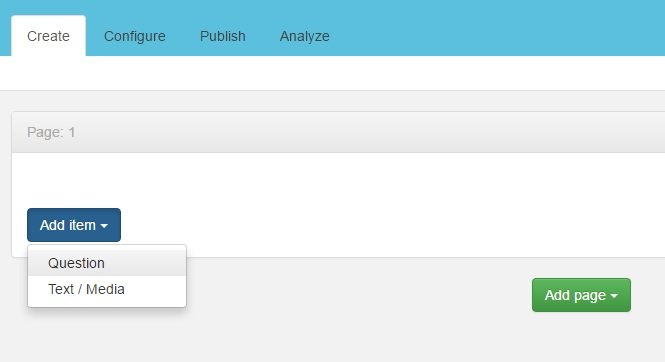
If you select to add a question a pop-up will be displayed where you can set the question properties.
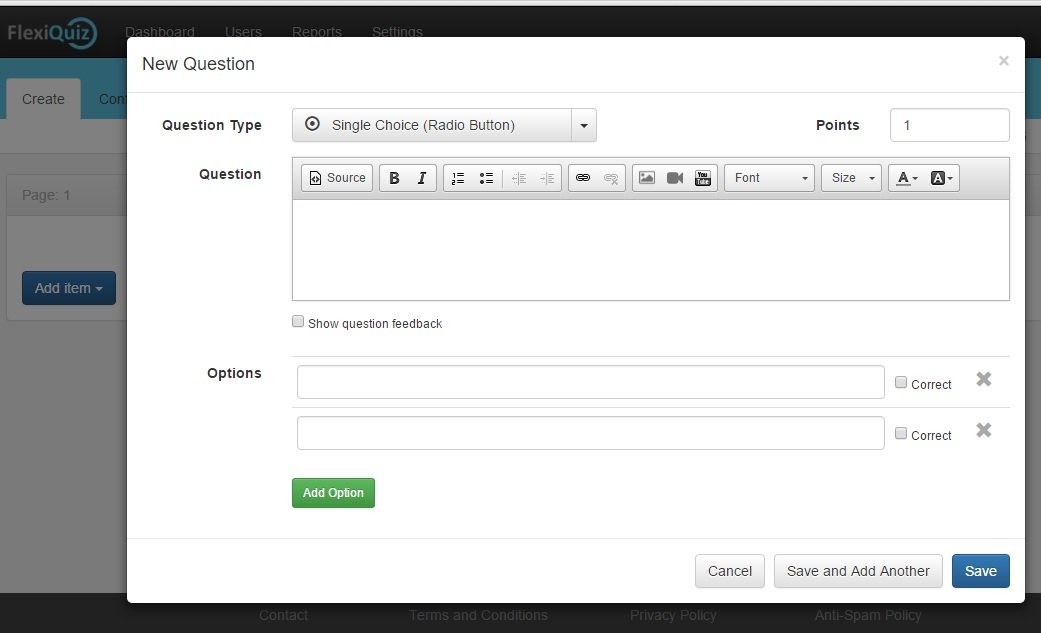
There are 6 question types to choose from:
- Single Choice (Radio Button): Users will be displayed all question options and will be able to select just one answer
- Single Choice (Dropdown): Users will be shown a dropdown list box which contains all question options, users wil only be able to select one answer
- Multiple Choice: Users will be displayed all question options and will be able to select multiple answers
- Picture Choice: Users will be multiple pictures with optional text and can select only one answer
- Matching Text: Users will be asked to enter text which is then matched against possible answers when the quiz is graded
- Free Text: Users will be asked to enter text, this will not be marked or graded
Other fields which can be set for the question include:
- Points: If the question is anwered correctly the points add to the respondents total score
- Question: Text shown to the respondend
- Show question feedback: After a respondent has submitted the quiz they can review answers. Question feedback will be shown under the question
- Options: Add or remove options for your question and check any correct options
Tip: you can view how your quiz will look to your respondents at any time using the Preview button on top right menu
With the Add page button you can add further quiz pages or customised Welcome and Thank you pages
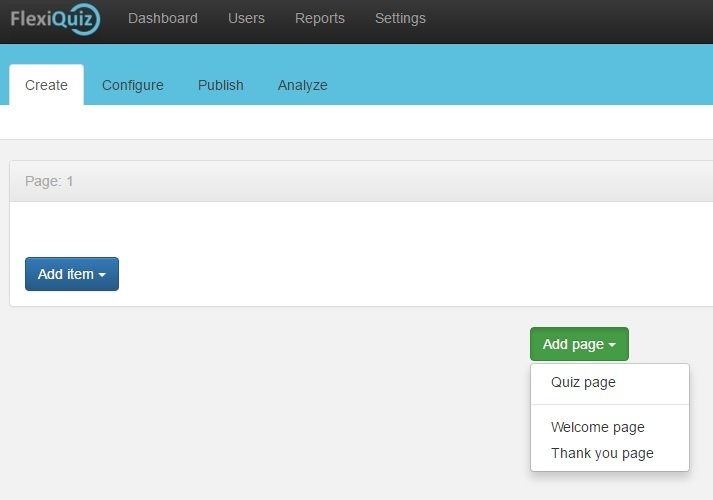
Previous Next








